Get Started with Aspen
-
Aspen is an online tool that keeps track of student information like grades, attendance, and assignments. Parents/guardians can also access Aspen to stay informed of what/how their students are doing in school.
We will go over the basics to help you get started. If you have any questions, our Family Liaisons will be happy to assist further. You can find their contact information on Contact Us.Beginning Guide
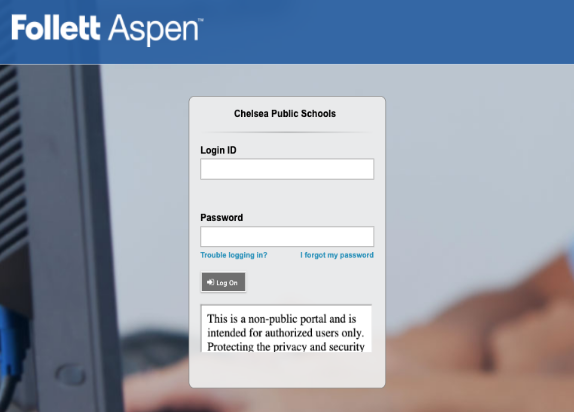 Before You Start
Before You Start
1. Refer to the email we sent you, it will provide you with your Login ID and a temporary password. If you did not receive the credentials from us, contact your family liaison.
2. Open Aspen or visit ma-chelsea.myfollett.com/aspen/logon.do
3. Enter your Login ID and the temporary password. Resetting Your Password
Resetting Your Password
1. First-time users will be asked to create a new password.
2. Click OK to dismiss the pop-up message.
3. Enter your temporary password again in the first text field.
4. Enter your new password in the second text field. Requirements apply:→ min. length is 6 - at least 1 number
→ at least 1 uppercase and lowercase letter
→ can’t contain the word “password”, login ID, first, middle, and/or last name, date of birth, personal ID, or only sequential letters or numbers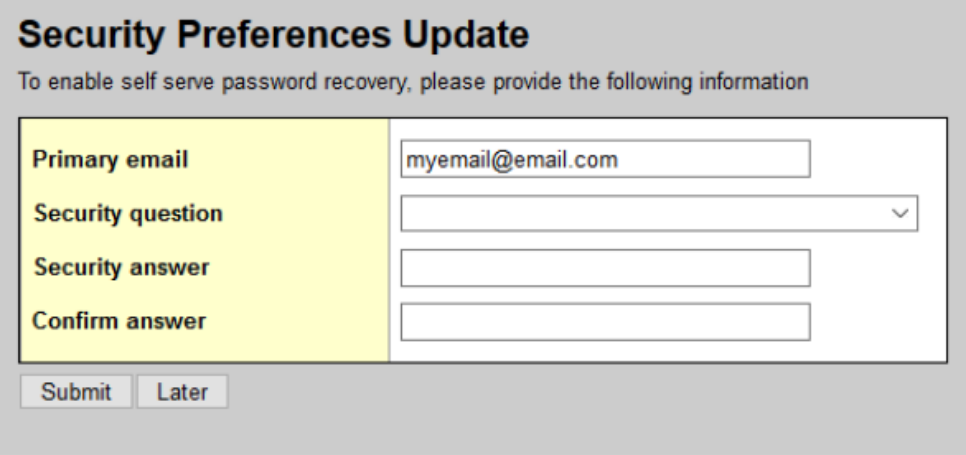 Security Preferences Update
Security Preferences Update
1. Enter your Primary Email to enable self-serve password recovery. We suggest using an email account you check frequently.
2. Select a security question. Make sure you remember the answer you enter here.Check Grades, Attendance, and Assignments
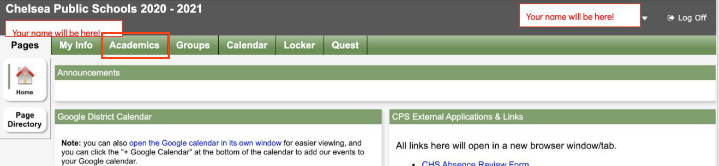 Check Grades
Check Grades
1. Click the Academics tab at the top (next to My Info).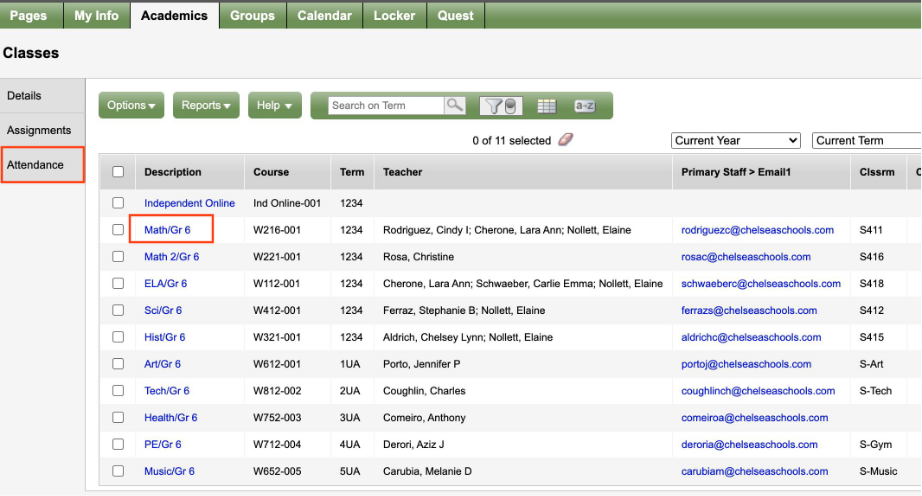 Check grades and attendance
Check grades and attendance
2. To view grades and attendance, click any class in blue on the left.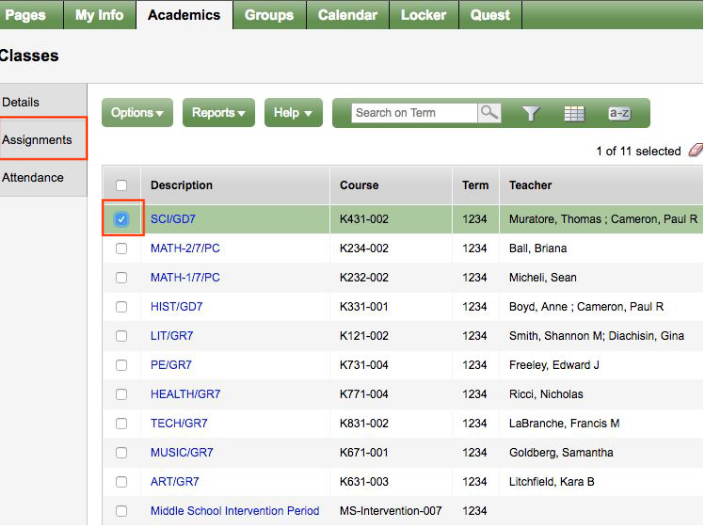 Check grades and attendance
Check grades and attendance
3. To view assignments, check the box next to the class and select Assignments on the left panel.Any questions?
You can speak to your school liaison for further assistance. Find their contact information under Contact Us.

